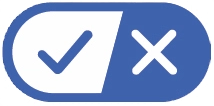What is Happening?
The AirTV Player menus are not displaying on your TV screen.
Why is it Happening?
This problem is typically caused by the TV being on the wrong input or a wiring issue.
How do I fix it?
Resolve this issue by completing the steps that appear below:
-
Check if Menus Display
Try pressing the diamond button on your AirTV remote.
If menus display, troubleshoot Black Screen While Watching Video instead.
If you can't see any menus troubleshoot, continue on to the next step. -
Ensure Your AirTV Player is Powered On
Try pressing the power button on your AirTV remote if the light on your AirTV Player isn't on.
If the light on your AirTV Player won't come on, troubleshoot AirTV Player Won't Power On instead.
If the light on your AirTV Player is on, continue on to the next step. -
Ensure Your TV is Powered On
If the light on your TV is off, attempt to power on the TV.
If the light on your TV is on, continue on to the next step. -
Ensure Your TV is on the Correct Input
Cycle through your TV's HDMI inputs using your TV remote.
If you are still having problems afterwards, continue on to the next step. -
Ensure the Wiring Between Your AirTV Player and TV is Secure
Make sure the HDMI cable is connected securely to the back of the TV and the AirTV Player.
If any other equipment is connected between the TV and AirTV Player, ensure these connections are secure as well.
If you are still having problems and the wiring is correct and secure, continue on to the next step. -
Reset Your AirTV Player
Unplug your AirTV Player from the electrical outlet for 10 seconds and then plug it back in.
The reset process may take up to 5 minutes to complete.