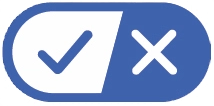AirTV Remote Guide
AirTV Player comes with an easy-to-use, voice-capable remote that gives you intuitive control of your TV. Even better, your remote talks to AirTV Player using Bluetooth, so you don't need to point your remote directly at your TV to make it work.
This guide describes what each of the remote buttons do and includes pairing instructions.
Pairing Your AirTV Remote
In order to use your AirTV remote with AirTV Player, the two must be paired. Pairing is initially done in the first step of AirTV setup by pressing the OK button. If at any other point you need to re-pair your remote or pair another remote, just follow these simple steps:
- On your AirTV Player, press and hold the Remote button for 3 seconds.
- On your AirTV remote, press and hold the Info and Guide buttons for 3 seconds until the orange light on the top of the remote starts blinking. The remote will beep when the pairing process is finished.

Power Button If you've set up your remote to control your TV and/or external audio device, this button gives you one-touch power controls.
NOTE: If your AirTV Player, TV and audio device are out of sync, press and hold the Power button to turn everything off.

Sling Button This is your Home button—press this any time to get back to the Sling app.
NOTE: If your AirTV Player, TV and audio device are out of sync, press and hold the Sling button to turn everything on at once.

Microphone ButtonLets you activate search within any app, and lets you use your voice in apps that support voice search.

Info Button Gives you info for the show you've selected or are watching within the Sling app.

Heart Button Brings up all your favorite shows and channels for quick and easy access.

Guide Button Takes you directly to your Sling guide, no matter what screen you're on.

Volume Up/Down and Mute Buttons Help you control the volume of any connected TV or external audio device.

Directional Pad and OK Button These help you navigate and select content in various menus. You can also press the OK button during video playback to bring up playback controls.

Back Button Helps you get back to the menu or screen you were just looking at.

Play/Pause Button Gives you quick and easy play/pause control for whatever you're watching.

Recall Button Lets you switch between the last shows you were watching within the Sling app.

Diamond Button Takes you to the Android home screen where you can access your apps or download new ones.

Netflix Button Gives you one-touch access to the Netflix app.

Google Button Helps you find what you're looking for using Google search. Simply speak into the remote to begin searching.