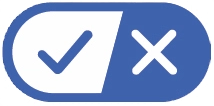Frequently Asked Questions
1. What do I need to get started?
Setting up your AirTV Mini is quick and easy. All you need is a TV with an HDMI input, Internet with WiFi access, a Sling account, and power of course! Follow our quick start guide to get started.
2. Does AirTV Mini require a Sling subscription?
While AirTV Mini is optimized for Sling, a Sling subscription in not required. If you don’t need a Sling subscription at this time, you can activate your Mini with a guest account at www.Sling.com/airtv.
3. Where can I buy AirTV Mini ?
You can order your AirTV Mini here.
4. Does the AirTV Mini come with a warranty?
It sure does! Your AirTV Mini will be covered by a warranty for 12 months.
5. Are there monthly fees?
While some apps available through AirTV Mini charge monthly fees or seek donations, the AirTV Mini is a one-time purchase that comes with no monthly costs!
6. Will the AirTV Mini work with my TV?
AirTV Mini will work with all TVs through an HDMI port.
7. Do I need an AirTV Mini for each TV?
Yes, you'll need an AirTV Mini for each TV you want to stream video to. Alternatively, you may freely move your AirTV Mini between TVs, as the device is very portable.
8. Can the remote for AirTV Mini control my TV?
Yes it can! The AirTV Mini remote can be used to control both volume and power on most TVs and audio receivers. See our setup guide for more information.
9. Does AirTV Mini play 4K content?
Yes it does! Keep in mind that you'll need a 4K TV to enjoy 4K quality.
10. What Internet speed is required?
We recommend a minimum download speed of at least 3 Mbps for streaming standard-definition (SD) video and 5 Mbps for streaming high-definition (HD) video. Because everyone's home network is different, we recommend contacting your Internet service provider with any home networking questions you may have.
11. Is Internet required?
Yes, you will need an active Internet connection to access the Sling app and Google Play apps.
12. Do I need to sign my device into Google?
Yes, we recommended always keeping your device logged into the Google Play store. This will ensure you receive the latest updates and your device maintains optimal performance.
13. How do I access Local channels?
You may access locals with the use of an antenna attached to an AirTV that will also utilize your WiFi to stream locals to your devices, with no monthly fees. You can purchase an AirTV to easily access your locals here and an OTA antenna from most electronics retailers.
14. Will my AirTV Mini be powered by the TV?
The AirTV Mini will need to be plugged into a power outlet with the USB cable provided, while in use.
15. How is AirTV Mini different than others in the market?
AirTV Mini uses 2x2 80211.ac for the best WiFi connectivity. Mini also seamlessly integrates Sling, Netflix, local channels, and Internet channels into your streaming experience. Combine that with 4K video capabilities, an intuitive remote featuring voice search, and a plethora of apps from Google Play at your disposal, and you have a truly unique streaming experience!
16. Can I return my AirTV Mini?
If you let us know within 30 days from time of purchase, we'll be happy to help process your return. We cannot process returns for individual items within a bundle order.
17. How do I change the viewing times shown on the Guide to my time zone?
Scroll to the bottom of the MyTV screen to access Device Settings-> then scroll to Preferences -> click on Date & time. From there you can select your preferred time zone.
18. Can I connect my Bluetooth headphones?
Yes, scroll to the bottom of the MyTV screen to access Device Settings-> then scroll to Remote and accessories -> click on Add accessory.
19. What if I am having trouble updating the firmware on my AirTV Mini?
If you experience any issues with the remote firmware update following your AirTV Mini device update, scroll to the bottom of the MyTV screen to access Device Settings-> then scroll to Device -> click About -> System update -> Check for update.
You can also check the Google Play store to ensure that the Sling for AirTV Mini app is updated.
20. What is the range of Bluetooth remote?
We recommend using the remote within 15 feet of the device.
21. Can I record my locals / OTT content?
OTT content can be recorded through SlingTV’s cloud DVR service. To receive and record local channels check out AirTV here.
22. Will this device get future Android updates?
Yes, we will update the device with new software and firmware on a regular basis.
23. My remote lost its pairing to the AirTV Mini device. What do I do?
To pair your remote, press and hold the small “Remote” button on the side of your AirTV Mini dongle for 3 seconds. The pairing screen will appear. Press the “OK” button to pair. Your remote should now operate normally.
If you are still having trouble, you may need to unpair your remote. To do this, press the “Info” and “Cursor-Left” buttons for 3 seconds. You will see the small red LED in the upper right corner of the remote flash two times.
You may then go through the pairing steps above to repair your remote.
24. I got a new remote for my AirTV Mini. How do I pair it?
To pair your remote, press and hold the small "Remote" button on the side of your AirTV Mini dongle for 3 seconds. The pairing screen will appear. Press the "OK" button to pair. Your remote should now operate normally. If you are still having trouble, you may need to unpair your remote. To do this, press the "Info" and "Cursor-Left" buttons for 3 seconds. You will see the small red LED in the upper right corner of the remote flash two times. You may then go through the pairing steps above to repair your remote.