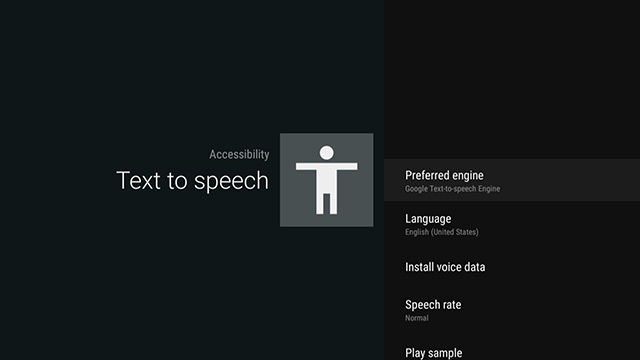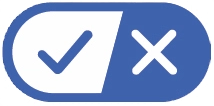Text to Speech
The Text to Speech feature allows you to hear on-screen menus and text read aloud from an audible speech track. Follow the steps below to enable Text to Speech.
- On the Accessibility screen, select the
Services option.
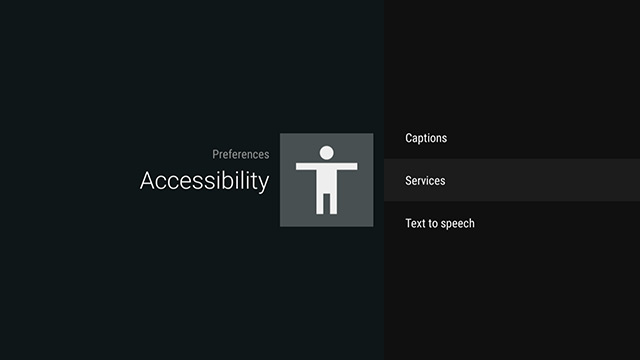
- On the Services screen that displays, select the
TalkBack option.
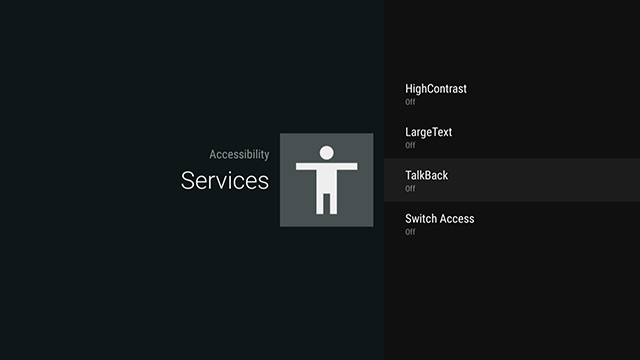
- On the the TalkBack screen that displays, select the
State option.
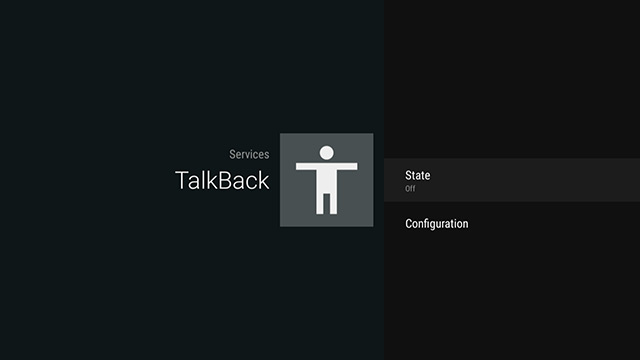
- On the the TalkBack State screen that displays, select the
On option.
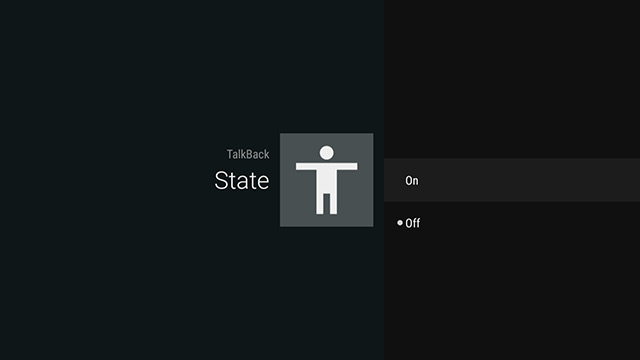
- On the pop-up that displays, select the
AGREE button.

- On the remote, press the Back button twice to return to the Accessibility screen.
- Select the
Text to Speech option.
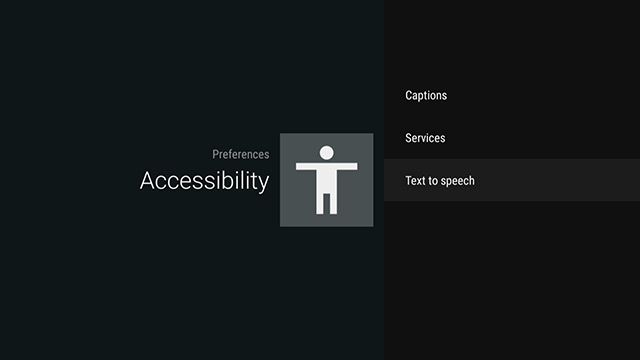
- On the Text to Speech screen that displays, select a setting that you may want to change. Changes are saved automatically.